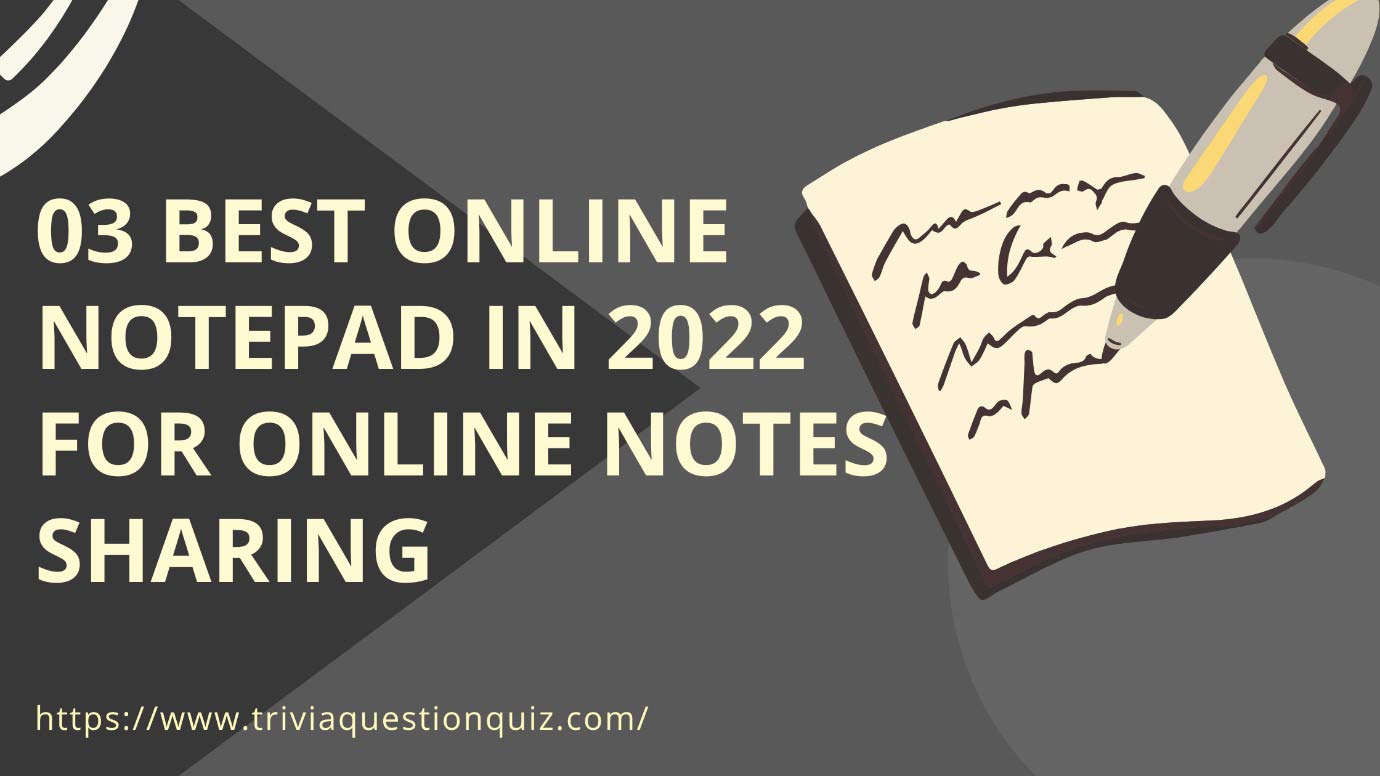What are some of the trendy, best Online Notepads for online note sharing? Do you feel like your notes are just notepads that pile up on one side of your desk? Everyone feels the same way when they cannot find a way to organize their notes before throwing out the paper. The good news is that some online note-taking solutions help you store almost everything in one place. No more wondering whether you need a pen or notepad with you – just pick up your laptop and start using one of the 03 best online notepads for online notes sharing discussed here. So, let’s get to their reviews to find out which will work best for you.
List of the 03 Best Online Notepad for Online Notes Sharing
1. Online Text Editor by Prepostseo:
The first web application on this list is a dual-purpose tool because people use it as a plain text editor and for online note-taking. Its name is “Online Text Editor – Plain text / Wordpad Online” from Prepostseo.
The Online Text Editor of Prepostseo is more than a simple note-taking application because it has all the (primary) features of a word processor. Whether you want to type something or add styling to your writing, insert a list of bullet points or a numbered list, insert some special characters, etc., this tool has everything to answer your needs.
Besides the basic functionalities of a text processor, the plain text editor of Prepostseo is not so plain because it has some advanced features. For instance, you can
- Add and format tables.
- Insert hyperlinks to your text.
- Add media while taking notes.
- Insert current date and time.
- Format the text in H1, H2, H3, H4, H5, and H6 heading styles by adding blocks.
- View the source code of your document.
- Print your notes.
- Find and replace text in your notes.
|
BENEFITS |
DRAWBACKS |
| Once you have typed notes in a file, you can save that file as a PDF or document file for sharing with your friends | None. However, it is not a dedicated note-taking application |
| Suppose you want to ensure that the typed content doesn’t contain grammatical errors. In that case, you can use its ‘Check Grammar’ feature | |
| You can also check whether the typed content is original or not by checking its plagiarism through the ‘Check Plagiarism’ feature | |
| If the typed content contains any plagiarism, you can remove that plagiarism through its ‘Paraphrase It’ option | |
| You can convert your soft-form notes to hard-from by printing them because Prepostseo can directly integrate with your printer | |
| You can use the ‘Preview’ functionality to find out how your typed document looks |
2. Notepad from Puter:
The last option on the (three) 3 best online notepad for online notes sharing list is ideal for macOS users because of its UI. Its name is “Notepad” from Puter.
When you first access this tool, it automatically creates your account with a random string. This way, you can easily access your previously typed notes. However, you must click on the ‘Save Session’ button to save your current session.
As its interface depicts, it is an online version of the macOS operating system with essential applications like ‘Notepad,’ ‘Draw,’ ‘Camera,’ ‘Terminal,’ ‘Dev Centre’ and ‘About.’ So, you will have to save your notes by clicking on the ‘File > Save/Save As…’ option, which is like saving notes in the default note-taking application of Windows or macOS systems.
But that’s not it because besides saving documents in a virtual machine, you can also save notes to your local device by clicking on the ‘File > Download’ options. This way, you can easily share your saved notes with your friends.
|
PROS |
CONS |
| There is no learning curve to this tool because macOS and Windows users will feel at home | This tool only gives storage of 500MB |
| The Notepad of Puter provides some advanced options, like changing the text color, font style, and background | There are no advanced features in this tool, like the option to check grammar or paraphrase the typed document |
| From ‘Undo & Redo’ to ‘Find & Replace,’ this note-taking application has all the essential features | |
| You can either save your notes in the virtual machine or download them to your local device storage | |
| Similarly, you can also open an existing notes file from local device storage or the storage of your virtual machine | |
| It can integrate with your printer. So, you can print your notes as well by clicking on the ‘File > Print’ options | |
| This tool supports the default shortcut keys as well |
3. Editpad Text Editor:
The second note-taking application is an ideal alternative to the standard note-taking applications, as it is a dedicated one. Its name is “Editpad – Online Text Editor & Wordpad (Notepad) for Notes” from Editpad.org.
The simplicity of Editpad makes it an ideal note-taking application because there are no additional document editing features in its basic version. However, if you want a free online notepad with font modification, you can use its ‘Rich Text Editor’ version.
Anyway, you can get started with this application by typing your notes or uploading the notes file (‘.doc,’ ‘.docx,’ ‘.pdf,’ ‘.txt’) from your local storage. However, this online note-taking application can keep track of sessions despite the unavailability of advanced features. For instance, whatever you type in one session, this tool will automatically save that session and you can access the content from the previous session by clicking on the ‘Saved Notes’ button.
|
ADVANTAGES |
DISADVANTAGES |
| Once you have typed content in this note-taking application, you can save that file to your local storage in a ‘.txt’ file. So, you can easily share your notes with your friends in a text file | There is no option of taking the print of notes or previewing the typed notes |
| Like the first tool, this tool also allows its users to check the originality of typed content by clicking on the ‘Plagiarism’ button | The official website has mentioned that you can upload or share the file from or to cloud storage. However, during testing, I couldn’t find that option |
| You can also paraphrase your written content by clicking on the ‘more > Paraphrase it’ options | |
| While working with other applications, you can open this note-taking application as a pop-up window by clicking on the ‘more > PopUp window’ options | |
| This tool will also tell you the word and character count of your document | |
| The interface of this note-taking application is ideal for beginners. |
Conclusion – In a Nutshell:
The right tools are essential to get the most out of your online note-taking. A perfect example is here with this list of the three best online notepads.
All the above-discussed free online notepads are available now and are making life easier for people who lead busy lifestyles while they keep track of important information. So, it’s time to look at these fantastic apps that are excellent alternatives to standard note-taking applications.
More Interesting Articles
- 100 Simple General Knowledge Questions and Answers in English
- 50 General World Knowledge Quiz GK Trivia English Printable
- 50 Trivia Quiz Questions and Answers General Knowledge
- 50 Silly Questions and Answers Trivia General Knowledge Quiz
- 100 Fun Trivia Questions and Answers for Adults Printable Quiz
- 50 Fun Pub Quiz General Knowledge Questions and Answers
- 50 Trivia Questions General Knowledge Questions and Answers
- 100 Easy General Knowledge Questions and Answers Printable
- 60 Horse Riding Racing Quiz Questions Horses General Trivia
- 100 General Knowledge History Quiz Questions Answer Trivia
- 100 Good Quiz Questions and Answers General Knowledge Quiz
- 100 Hard General Knowledge Trivia Questions and Answers Facts
- 100 Best Quiz Questions and Answers General Knowledge
- The 100 Best Quiz Questions and Answers General Knowledge
- 100 General Trivia Questions and Answers Easy Printable Quiz
- 100 History General Knowledge Quiz with Answers Trivia Online
- 100 General Knowledge Quiz for Students with Answers Trivia
- 100 Mixed Quiz Questions and Answers General Knowledge
- 100 Mixed General Knowledge Quiz Questions and Answers Test
- 100 General Knowledge Fun Questions Quiz Trivia Fun Facts